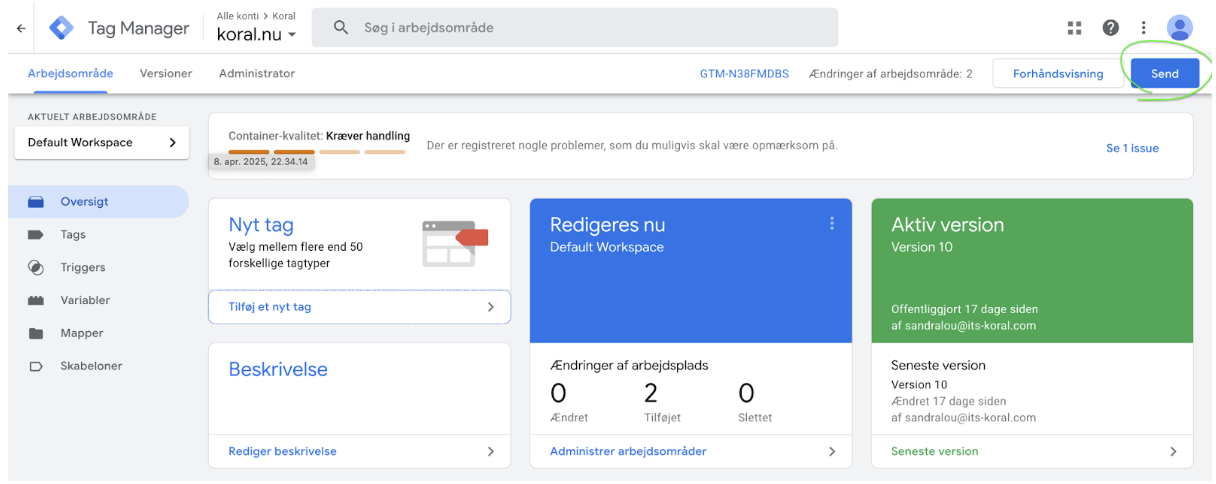GTM Setup
Guide to Setting Up Koral on Your Site via Google Tag Manager
Section titled “Guide to Setting Up Koral on Your Site via Google Tag Manager”Add the Koral script via Google Tag Manager and quickly get started with visual search on your site.
-
Open your Google Tag Manager container
-
In the overview, select “Add a new tag”
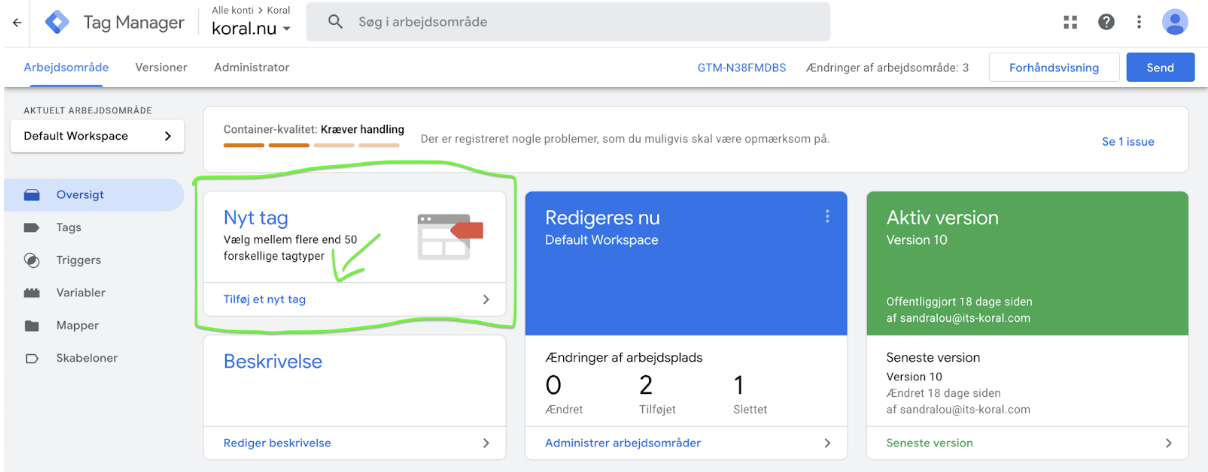
-
Name the new Tag - for example, “Koral image search”
-
Click on the edit icon (Tag Configuration) and begin setup
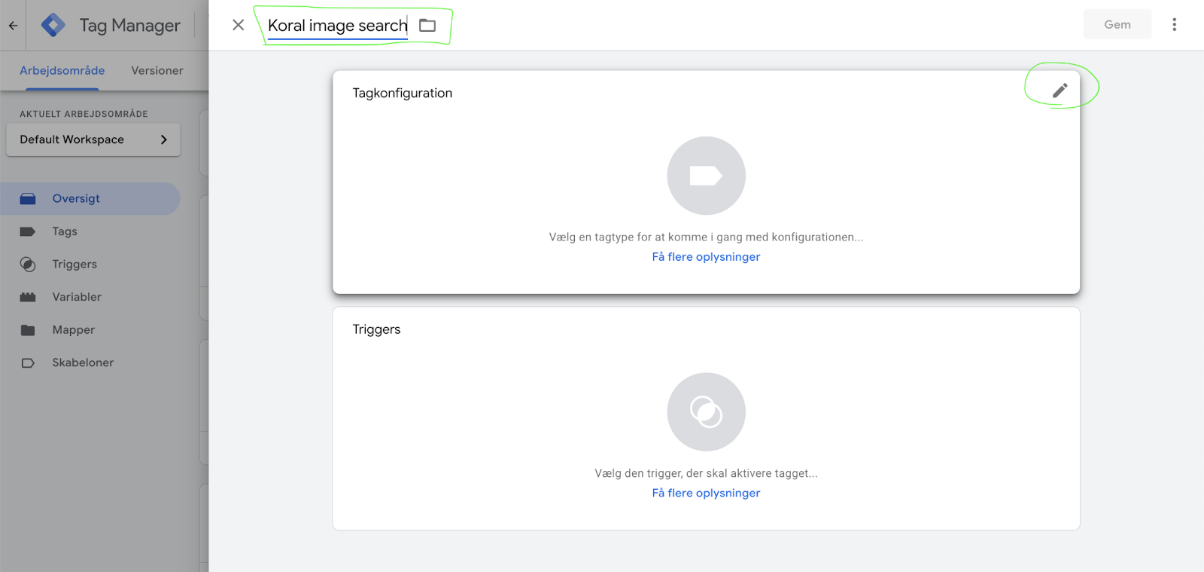
-
Choose the tag type “Custom HTML”
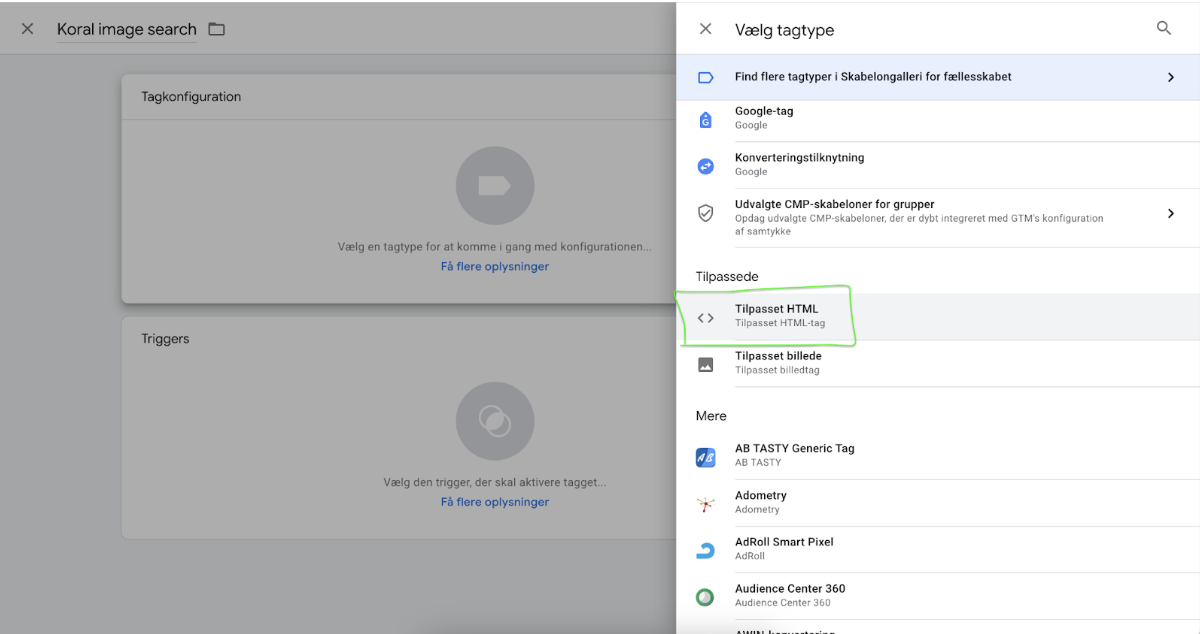
-
Add the Koral script under HTML - (You can find your unique Koral script snippet in your Koral admin dashboard.)
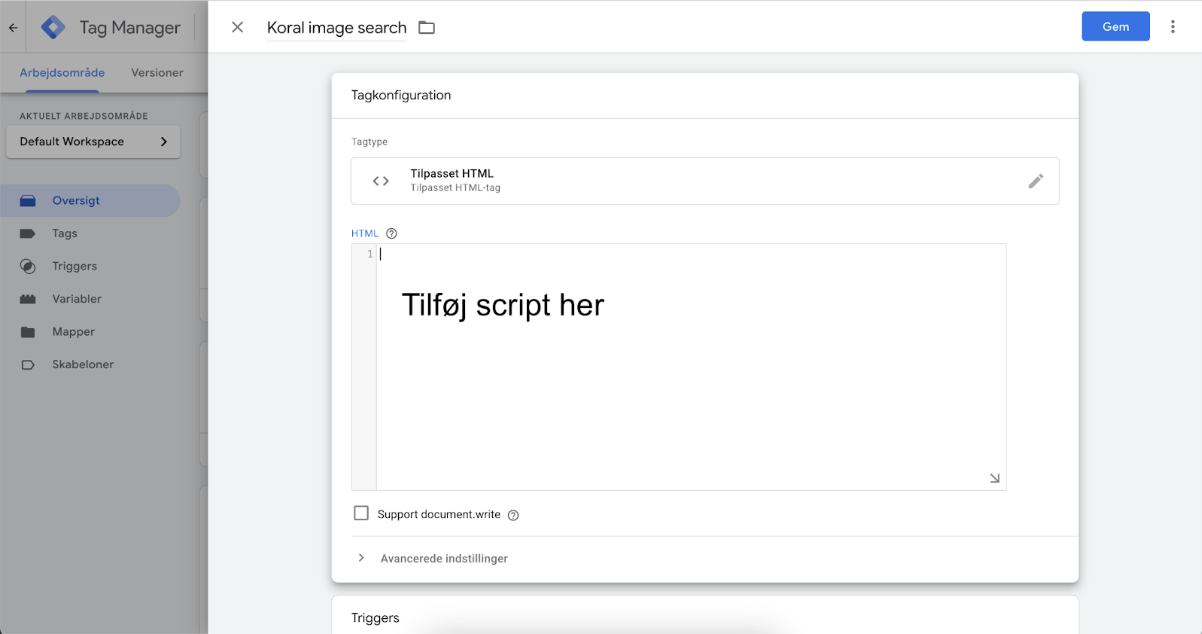
-
Next, click on Advanced Settings
-
Under tag triggering settings, select “Unlimited”
-
Under consent settings, select “No additional consent required”
- This is to ensure that all users, regardless of whether they accept or decline cookies, etc., will be able to use image search.
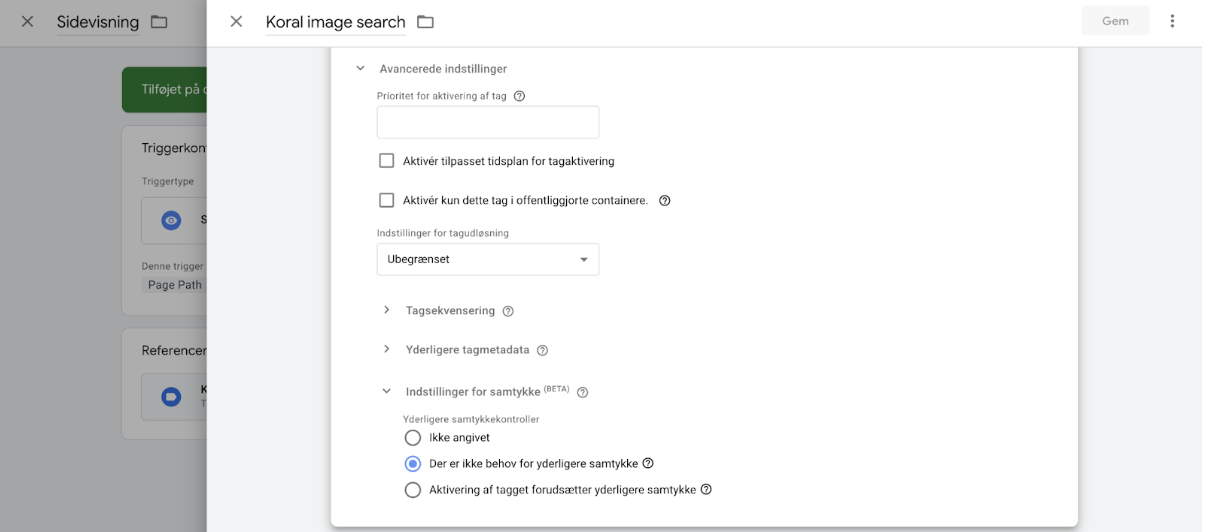
- This is to ensure that all users, regardless of whether they accept or decline cookies, etc., will be able to use image search.
-
Set up the Trigger > click on the edit icon (Triggering)
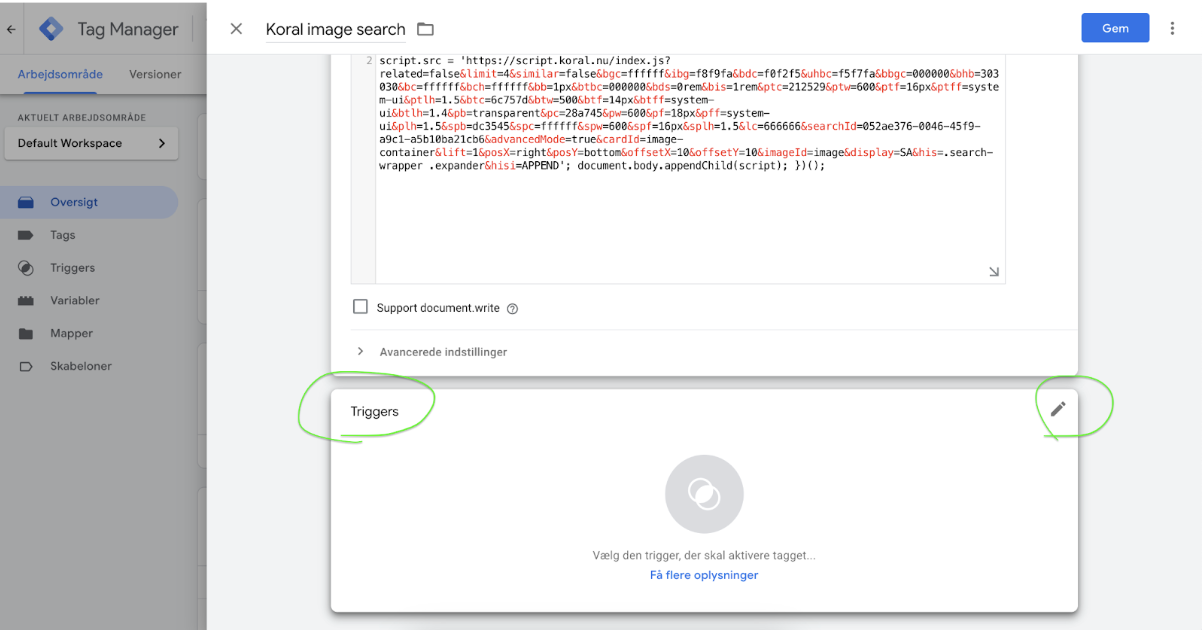
-
Choose “All pages” if features should be shown on all pages
-
If the display should be limited to specific pages, click on the + button
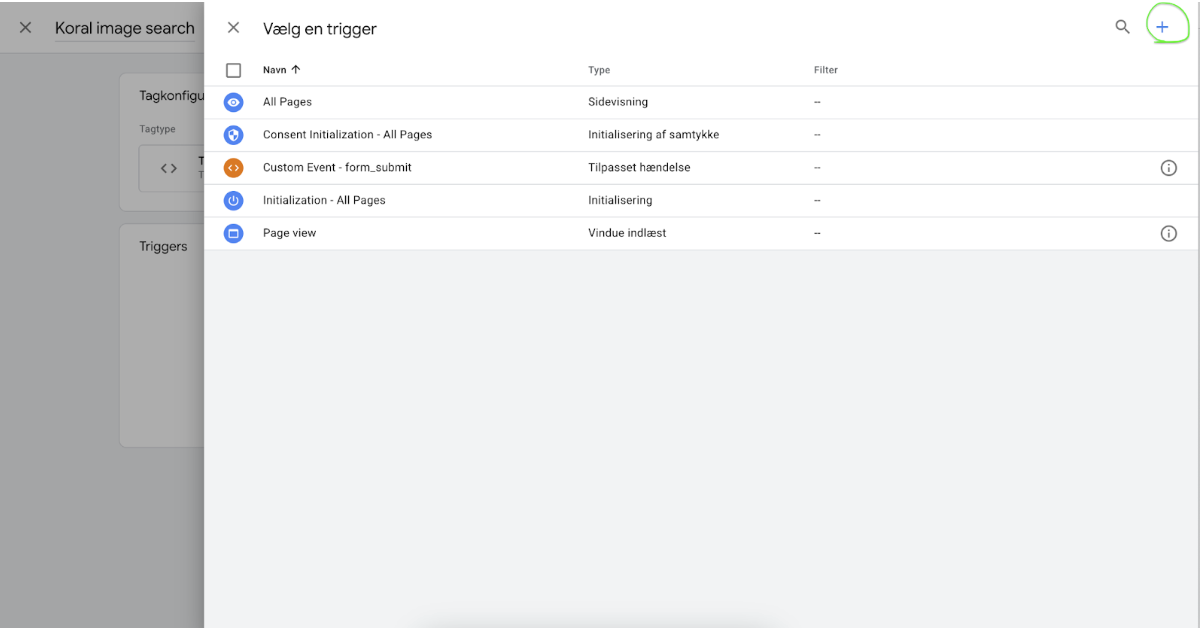
-
Name this trigger configuration as desired
-
Select “Page Path” in the dropdown > “contains” > insert the path of the category where the script should be visible - here with example
/boern/ -
Save the trigger configuration
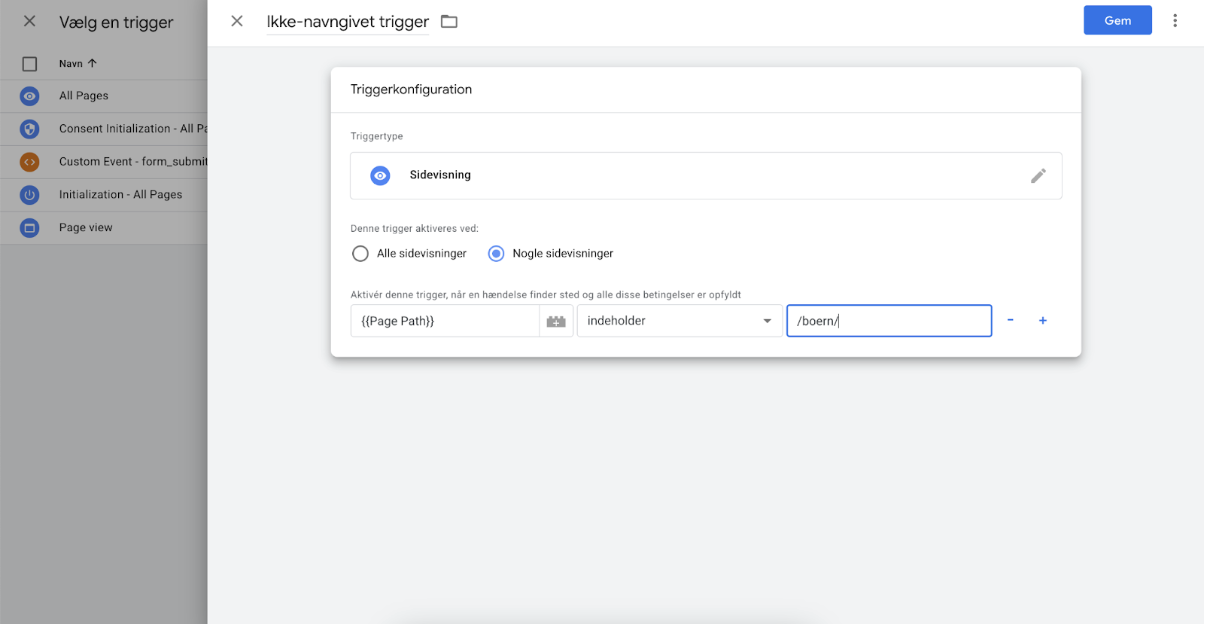
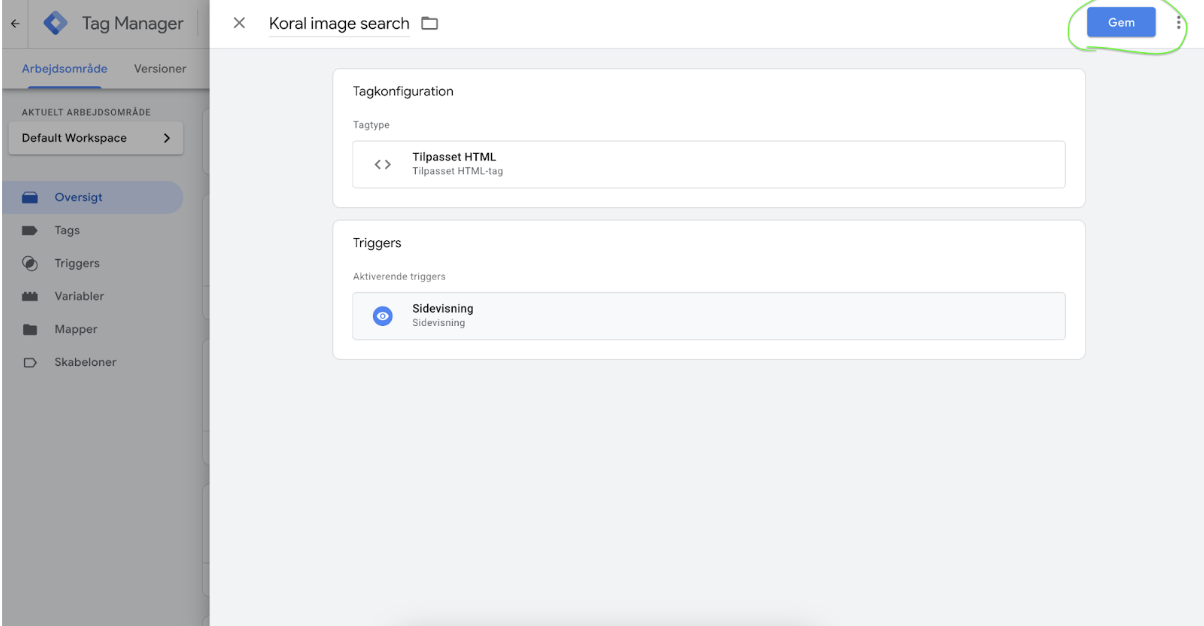
-
The final step is to submit your changes so they go live on the site the GTM container is linked to
-
Alternatively, you can choose preview mode to ensure correct setup before making it live